Here's the step-by-step guide on how to connect FreshBooks Cloud Accounting with your QuickBooks Online.
1. Log in to your QuickBooks Online account.
2. Go to the Apps section, then search and install the app FreshBooks Connector.
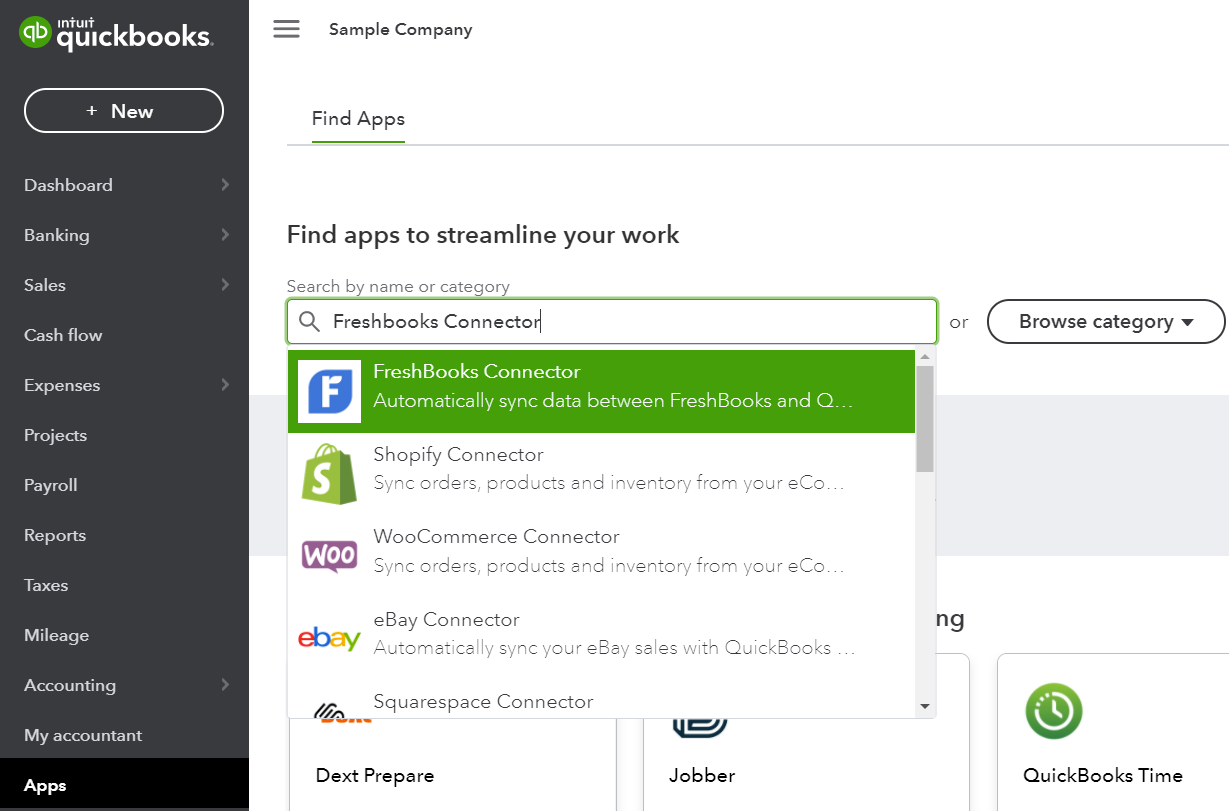
3. Then click Connect.
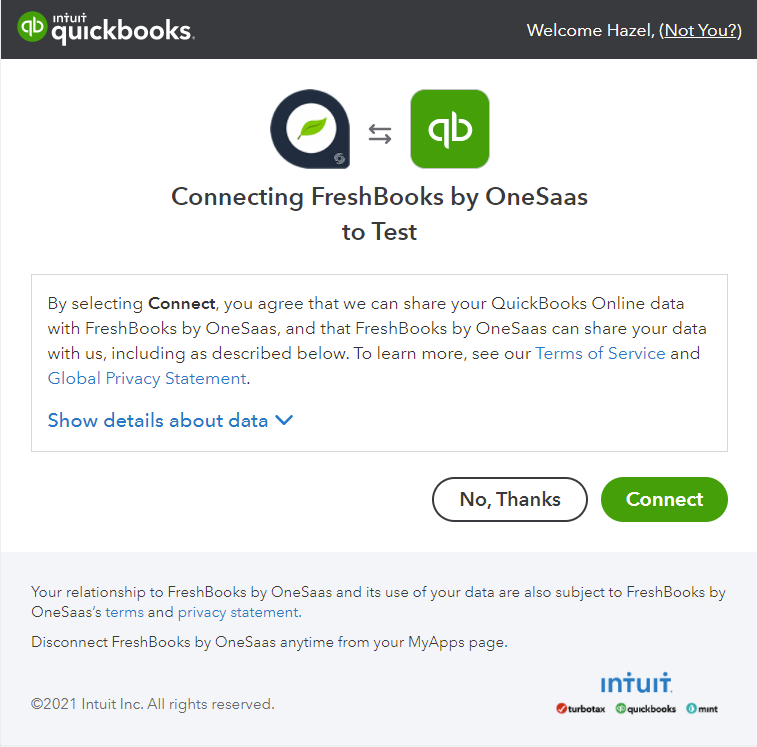
4. You will then be redirected to the Connections tab in your OneSaas. Just click Connect to Freshbooks.
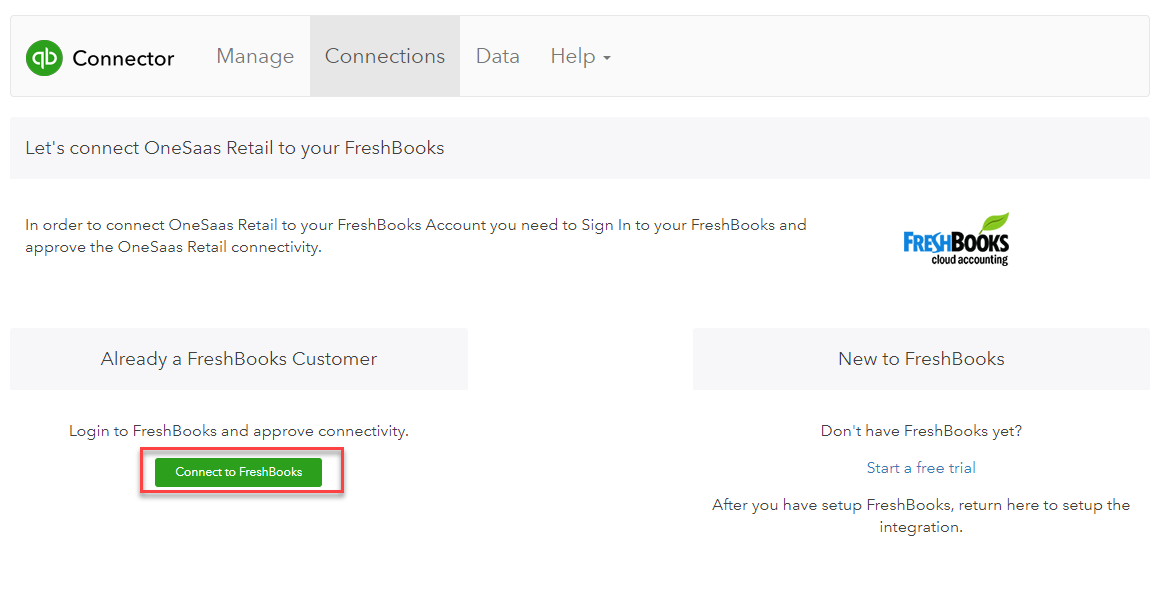
5. A new window will pop up on your screen and will ask for your FreshBooks Cloud Accounting login credentials. Once done, click the Log in button to proceed.
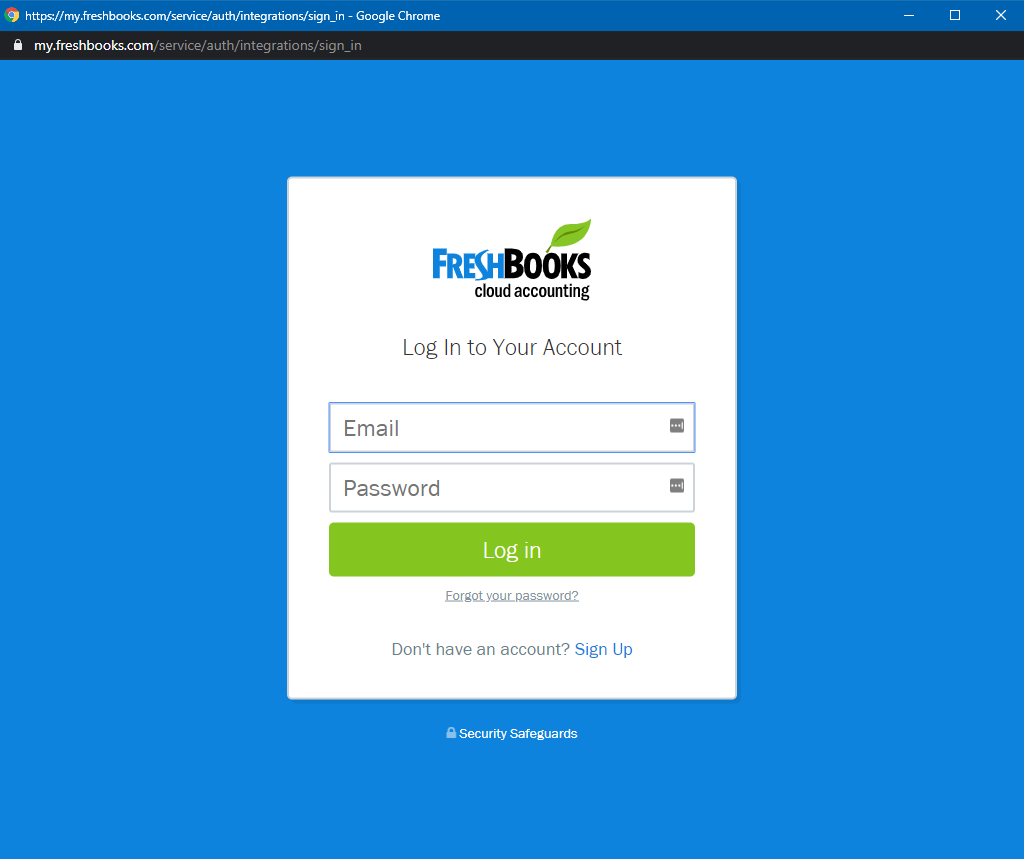
6. You will then be asked to select your FreshBooks Business account from the dropdown menu. Then click Connect
7. Great! Your FreshBooks Cloud Accounting is now connected to your OneSaas file.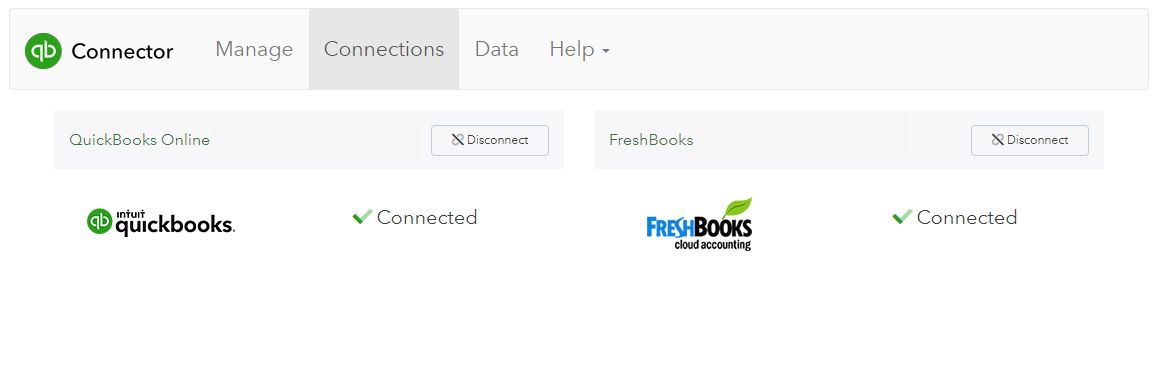
Now that you've connected FreshBooks Cloud Accounting, you can either add another connection by selecting Add Connection or move forward and configure your integration.

Comments
0 comments
Article is closed for comments.