QuickBooks Connector allows you to check the errors on your file at a glance.
On your connection banner, you can immediately see if your file has errors.
You will see a Green Check on the banner if there are no errors on your file:

And a Warning Sign will be shown on top if there are errors on your file:

Once your file has been configured and the sync has detected errors, the errors would be shown on the corresponding block of the affected workflow.
For example, on this file, since there are blocked transactions, the errors are on the Order Workflow block:
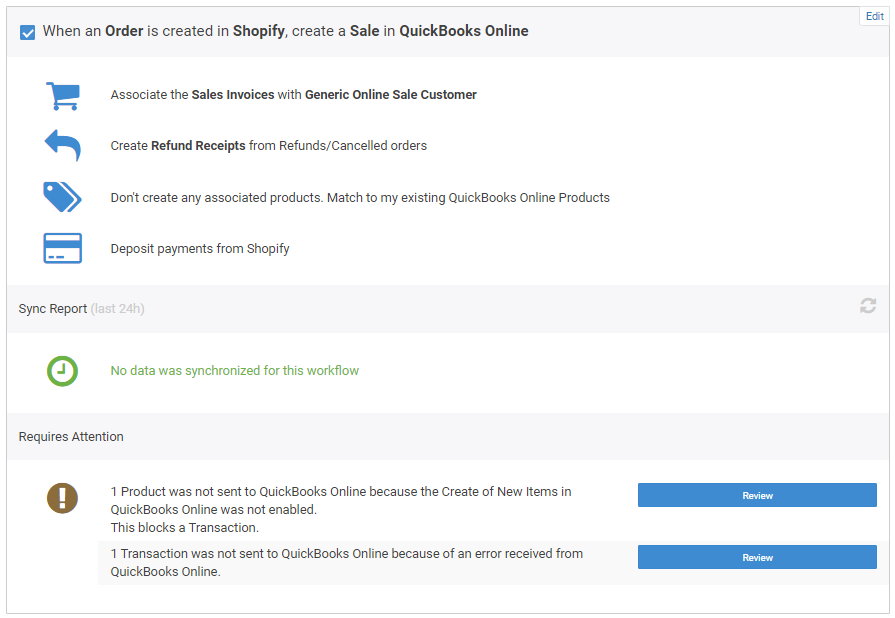
To view the details of the errors, all you need to do is to click on the Review button on each error cluster:
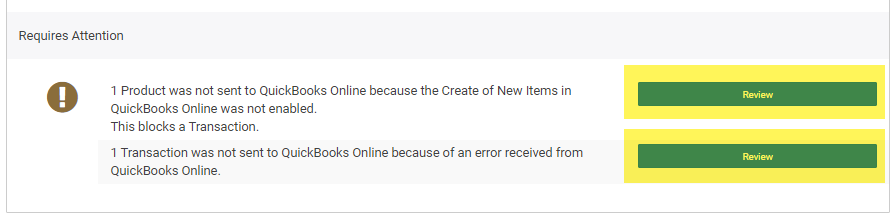
After clicking the Review button, you can check on the details and perform different actions buttons on the error:
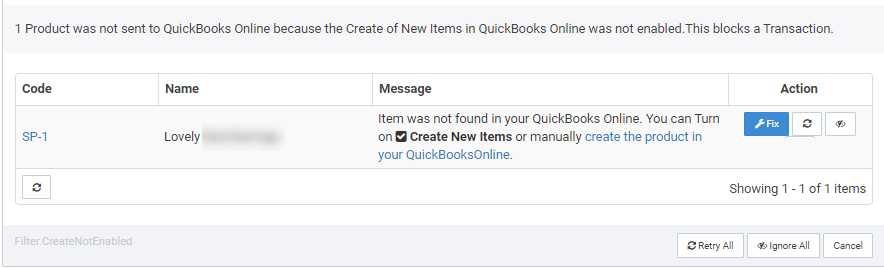
The Action Buttons in detail:
 |
Clicking the Fix button will prompt QuickBooks Connector to lead you to the part of the workflows where you need to make the necessary changes. |
 |
The Retry button will let you reset the error so QuickBooks Connector will retry syncing the blocked data. |
 |
The Ignore button will hide the error from the Dashboard and QuickBooks Connector will not attempt to sync the hidden data anymore. |
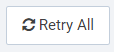 |
The Retry All button will reset all the errors on the cluster. |
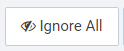 |
The Ignore All button will ignore all the errors on the cluster. |
If you have any questions or need assistance with any errors, you can reach out to our friendly Support Team anytime.

Comments
0 comments
Article is closed for comments.