When integrating with QuickBooks Connector, you will be provided with the option to map your eCommerce payment methods to corresponding payment accounts in your QuickBooks Online account.
When integrating invoice payments using QuickBooks Connector, we allow you to determine how different payments appear in your QuickBooks Online account. How we do this, is quite simple - we pull all your payment methods from the invoices originating system, then let you pick an account for each method in your QuickBooks Online for the payment to be added to.
Mapping different payment methods to different accounts in your QuickBooks Online is a way for us to give you more control over how your data is integrated - for example, you may want all 'PayPal' payments going to a PayPal clearing account in your accounting system, however, you wouldn't want your Credit Card payments going to the same account. This allows you to do that.
- At the start of your configuration, enable the push of payments to QuickBooks Online.
-
You will have to select a default Payment Account - Deposit Payments into Account.
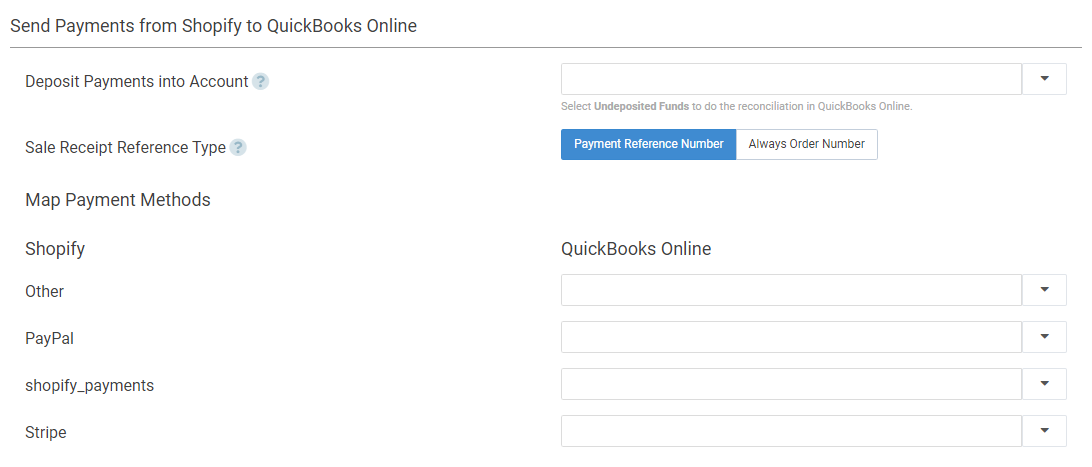
All payment methods that are not individually mapped will be mapped to the default account selected here.
-
Click on the Map Individual Payment Methods if you wish to map all your Shopify payment methods to a corresponding account in QuickBooks Online.
Well done! Your payment methods are now mapped to your various accounts in your QuickBooks Online account.
Tips:
If the account you're looking for isn't there, try hitting the drop-down menu to find a refresh button - this will trigger a pull of accounts from your QuickBooks Online.
If the account still isn't visible, check it out in your QuickBooks Online account and ensure it's able to receive payments.

Comments
0 comments
Please sign in to leave a comment.