Currently, you have the option to choose between three different methods of sending your contacts to your QuickBooks Online. Below will explain how each of these work, and how to configure the options:
- How can I configure this?
- Sending invoices with the Original Customer
- Sending invoices with the Customer's Organisation
- Sending invoices with a single Online Sales customer
You'll find the option to change how we send your contacts on the first page of your configuration - please access this by selecting Default Products and Advanced Options as seen in the screenshot below:
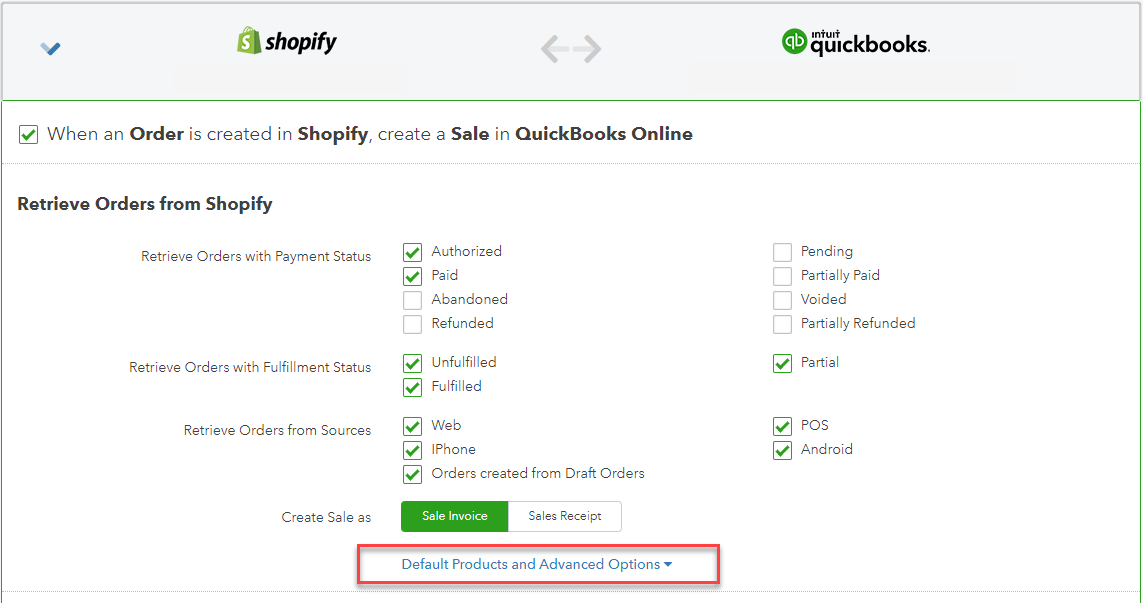
And you can select the option seen in the screenshot:
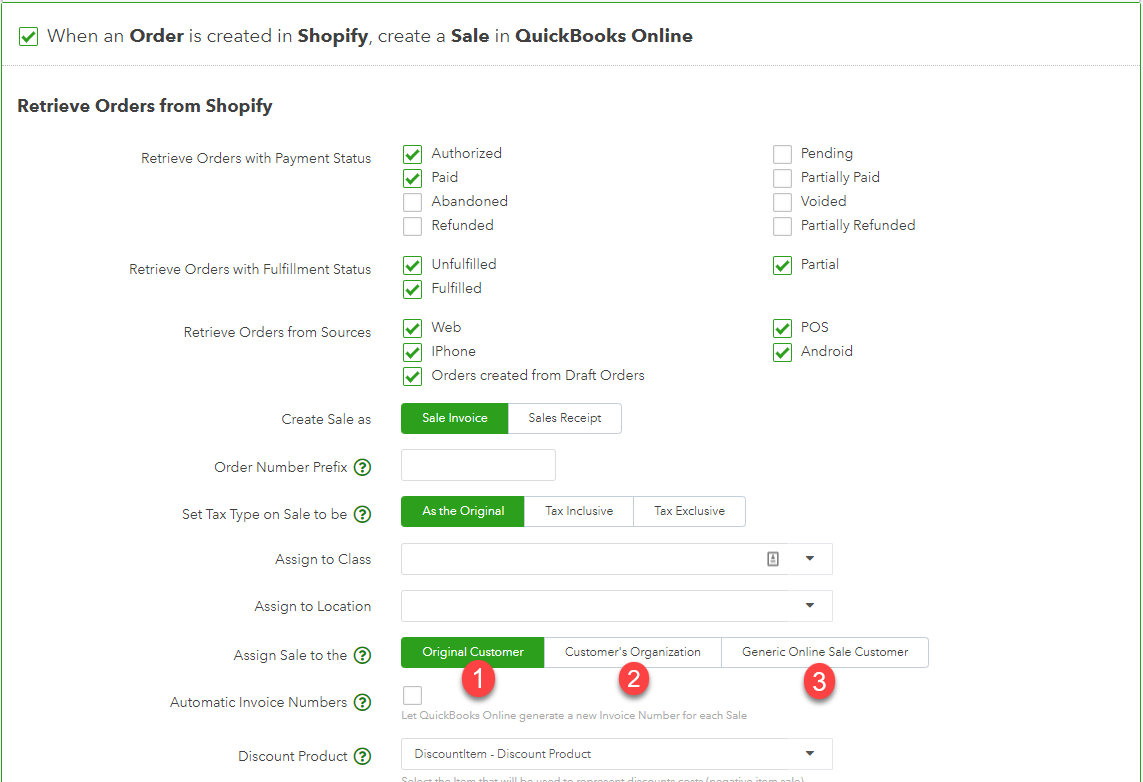
1. Sending invoices with the Original Customer
Choosing this option will send invoices to your QuickBooks Online along with the contact details of the customer who created the invoice. This is great for users who would like to track all of their customers ordering details in their QuickBooks Online.
2. Sending invoices with the Original Customers Organisation
This will send your invoices with the original customer's company/organization details instead of the contact itself. This is useful for users who would rather track their customers on an organization level, rather than contact by contact level.
In the event that no company/organization details are present, QuickBooks Connector will fall back to using the Original Customer details.
3. Sending invoices with a Generic Online Sales customer
When using this option, we'll send all your invoices to your QuickBooks Online with the same customer named in the following format:
First Name: QuickBooks Online.
Last Name: QuickBooks account name (e.g. My Online Store)
This is useful for customers who wouldn't like their QuickBooks Online cluttered with individual contact details.

Comments
0 comments
Please sign in to leave a comment.