This guide will help you connect your OpenCart with your QuickBooks Online.
Please note: QuickBooks Connector supports integration with OpenCart versions 2.0 or higher and 3.0 or higher.
We do not support OpenCart version 1.0.
- Download the QuickBooks Connector OpenCart Plugin (https://onesaas.intuit.com/cdn/spokes/opencart@latest/latest/opencart2.0connect.zip). Our OpenCart Plugin connects QuickBooks Connector to your OpenCart site. Remember where you saved this plugin on your disk.
- Extract the contents of the zip file.
- Copy or FTP the following file on your OpenCart installation
Please note that the path is relative to the OpenCart document root
- /admin/controller/module/osapi.php
- /admin/language/english/module/osapi.php
- /admin/view/template/module/osapi.tpl
- /catalog/controller/osapi/osapi.php
- /catalog/language/english/osapi/osapi.php
- /catalog/view/theme/default/template/osapi/osapi.tpl - Login to the admin section of your OpenCart
- Depending on the OpenCart 2 version navigate to: Extentions --> Modules or Extentions --> Extensions and choose the extension type: Modules
- Select Install next to the QuickBooks Connector connect plugin
- Select Edit next to the QuickBooks Connector connect plugin
- Copy the API key, you'll need it later in the connection process
- Download the QuickBooks Connector OpenCart Plugin (https://onesaas.intuit.com/cdn/spokes/opencart@latest/latest/opencart3.0connect.zip). Our OpenCart Plugin connects QuickBooks Connector to your OpenCart site. Remember where you saved this plugin on your disk.
- Extract the contents of the zip file.
- Copy or FTP the following file on your OpenCart installation
Please note that the path is relative to the OpenCart document root
- /admin/controller/extension/module/osapi.php
- /admin/language/en-gb/extension/module/osapi.php
- /admin/view/template/extension/module/osapi.twig
- /catalog/controller/extension/module/osapi.php
- /catalog/language/en-gb/extension/module/osapi.php
- /catalog/view/theme/default/template/extension/module/osapi.twig - Login to the admin section of your OpenCart
- Navigate to: Extentions --> Extensions and choose the extension type: Modules
- Select Install next to the QuickBooks Connector connect plugin
- Select Edit next to the QuickBooks Connector connect plugin
- Copy the API key, you'll need it later in the connection process
Connect
1. Log in to your QuickBooks Online account.
2. Go to the Apps section then search and install the app OpenCart Connector
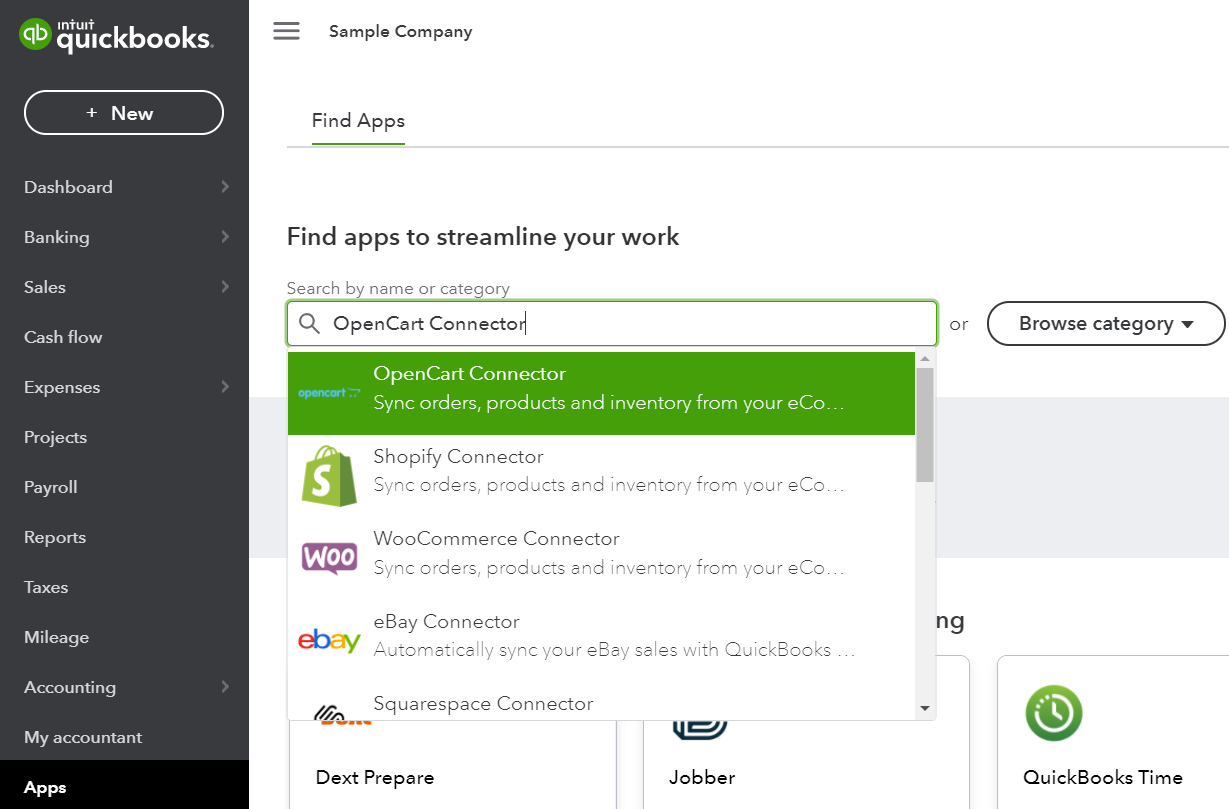
3. Then click Connect
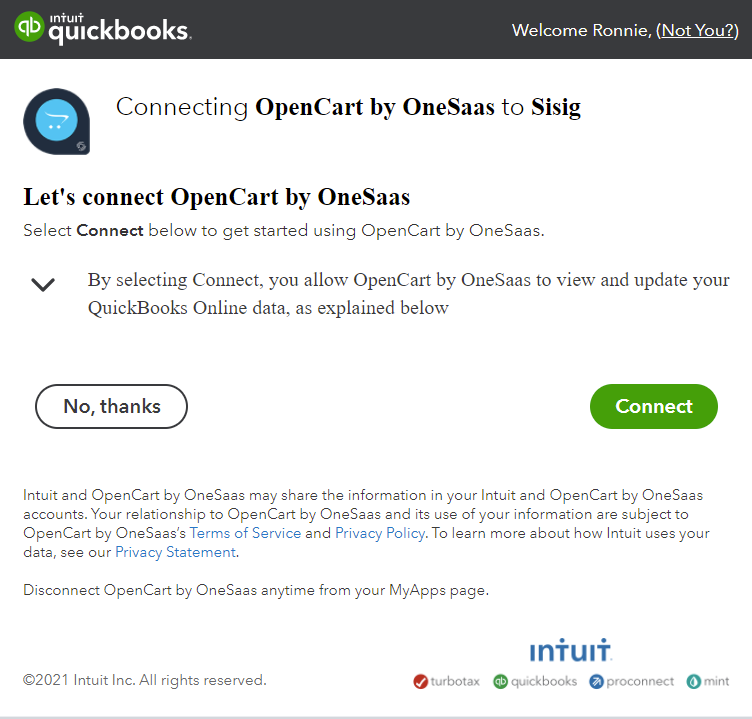
4. You will then be redirected to the Connections tab in your QuickBooks Connector. Just click Connect to OpenCart.
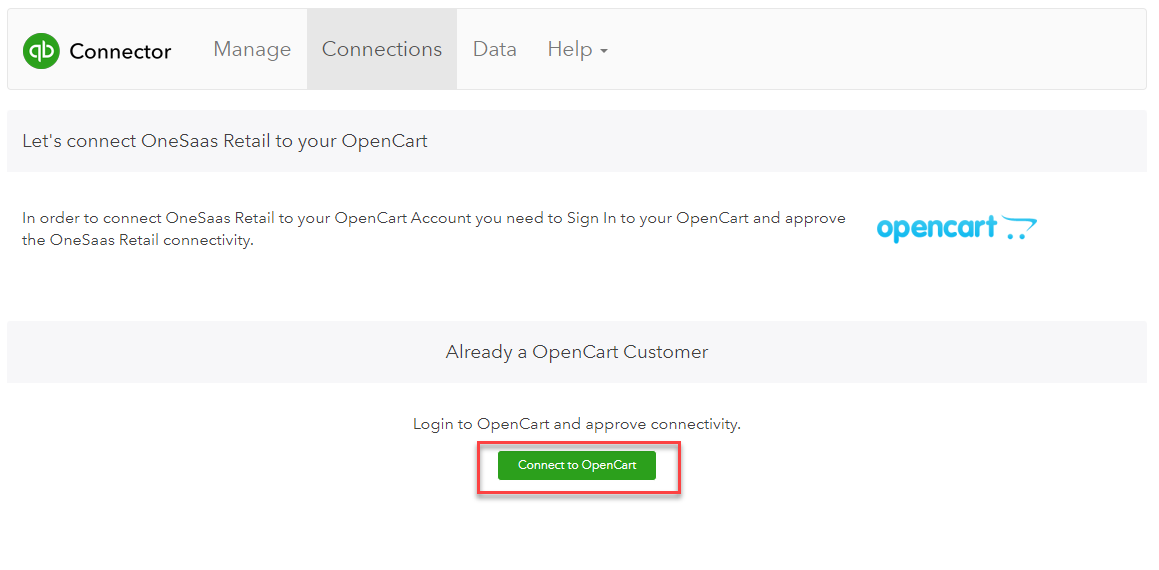
5. A new page will pop up and you will need to enter the OpenCart API Key that was provided to you after installing our plugin. Once done, hit Connect to OpenCart.
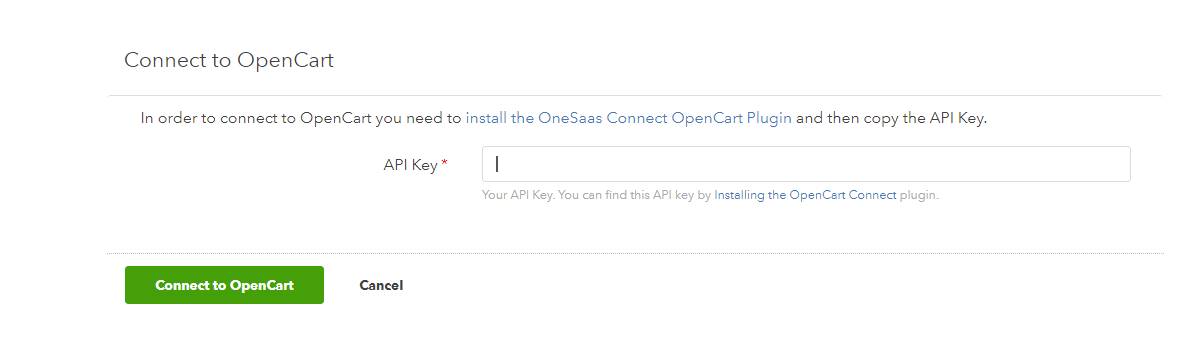
6. Great! Your OpenCart account is now connected to your QuickBooks Connector file.
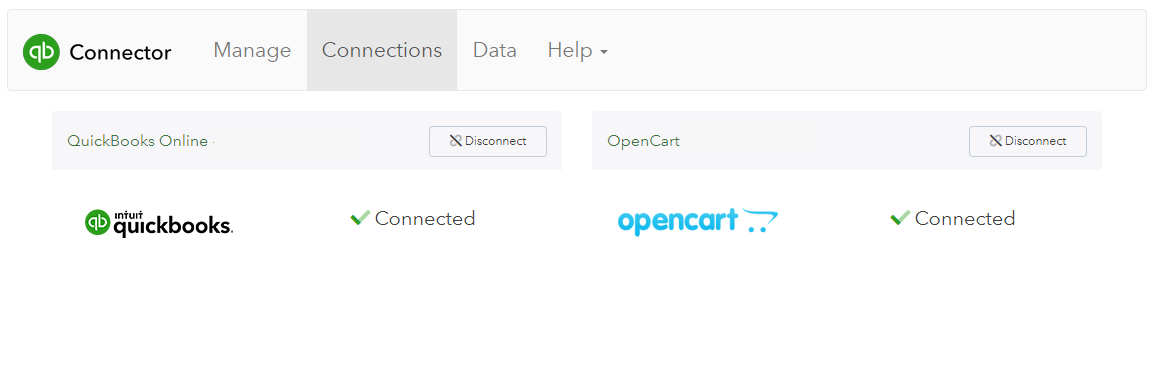
7. Now that you've connected OpenCart, you can either add another connection by selecting Add Connection, or move forward and configure your integration.
Updating Our Plugin
As we make improvements to our plugin, you'll sometimes need to manually update it directly in your OpenCart.
Here's how you can do this:
1. To see your current plugin version, depending on your OpenCart version, you need to navigate to Extensions -> Modules or Extentions -> Extensions , choose Modules from drop-down, and edit QuickBooks Connector Connect as shown below:
2. Before updating you'll need to uninstall the QuickBooks Connector Connect module as shown below:
3. Download our new plugin, and override the existing plugin via FTP using either our Installing our plugin - 2.0 or Installing our plugin - 3.0 guides above depending on your version of OpenCart.

Comments
2 comments
it is very helpful, thank you
but I have multivendor Opencart plugin, which is make me need to customize the plugin
how can be, is there a paid service for such customization?
Hi Anass, thank for your interest. We built and tested our OpenCart integration to work with the base OpenCart platform only and have not tested our app to work with any 3rd party plugins.
Sorry to say that we do not offer any customisation service at the moment.
We will take note of this for future consideration.
Kind regards,
QuickBooks Connector team
Please sign in to leave a comment.