Here's the step-by-step guide on how you can connect Amazon Marketplace Web Service with your QuickBooks Online.
Please note: Currently, we only support integration with the following regions:
- Canada/Mexico
- Australia
- United Kingdom/France/Germany
We are working hard with the Amazon approval process to integrate globally soon!
QuickBooks users based in the USA should refer to the new app QuickBooks Commerce Accounting.
NOTE: You need to have Amazon Professional Plan for you to be allowed to connect to our app as indicated here. This is because Amazon needs to have access to API functions or grant access rights for APIs.
1. Log in to your QuickBooks Online account.
2. Go to the Apps section, search and install the app Amazon Connector.
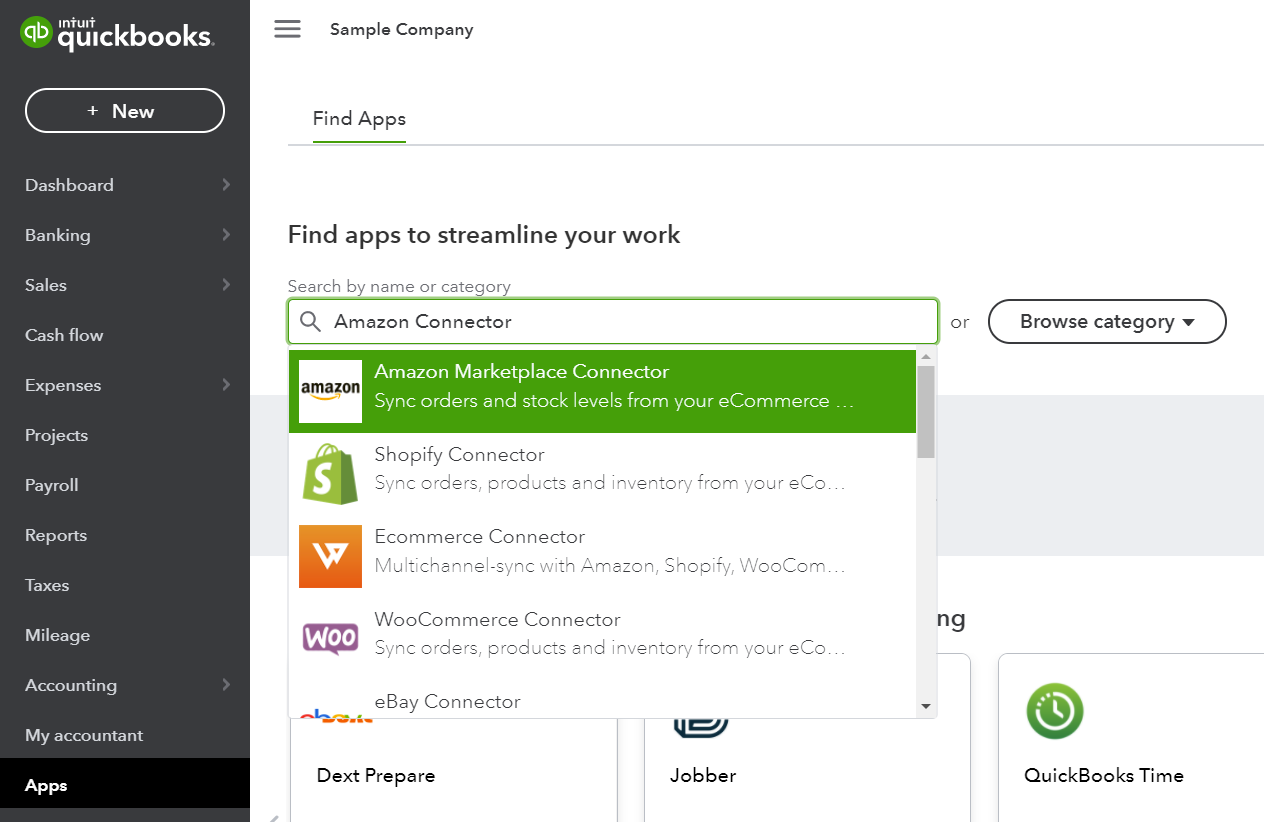
3. Click Connect.
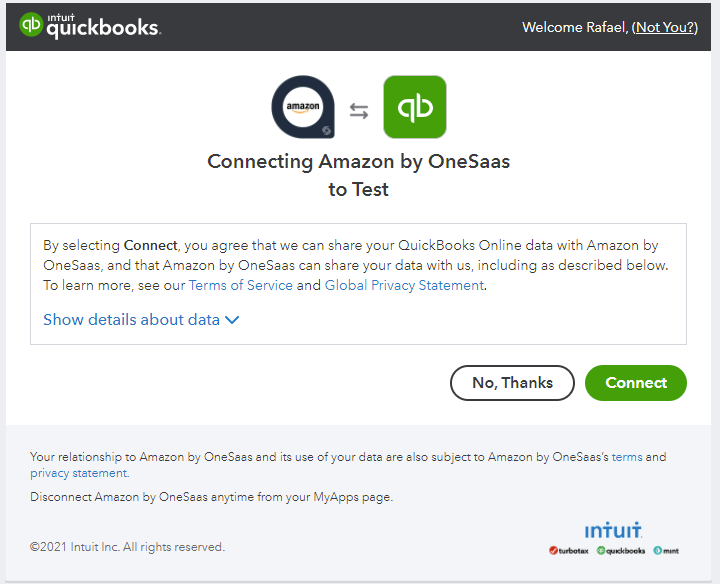
4. You will then be redirected to the Connections tab in your QuickBooks Connector. Just click Connect to Amazon Marketplace.
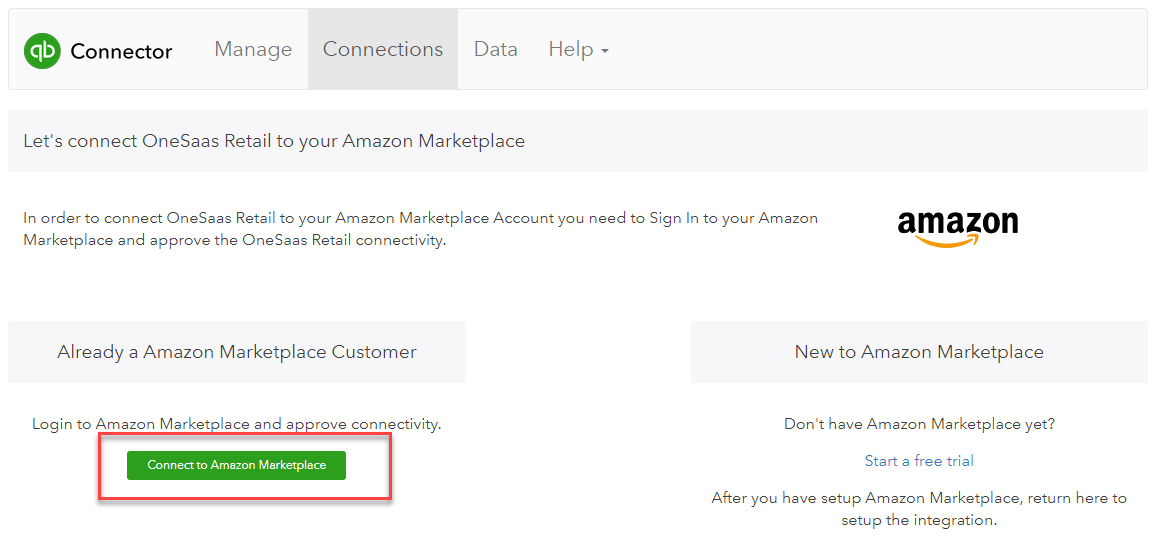
5. A new page will pop up and you will be asked to select your Region. Click Connect to Amazon Marketplace and enter your Amazon login credentials.
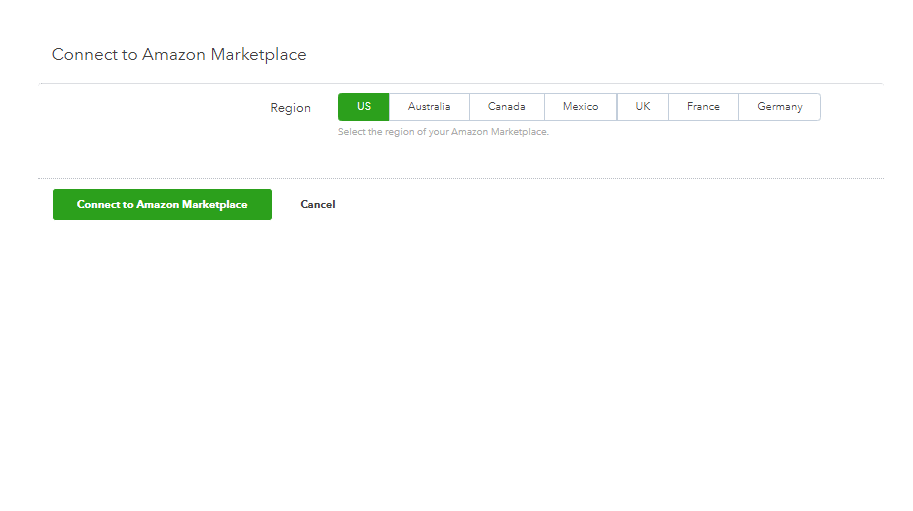
6. Great! Your Amazon account is now connected to your QuickBooks Connector file.
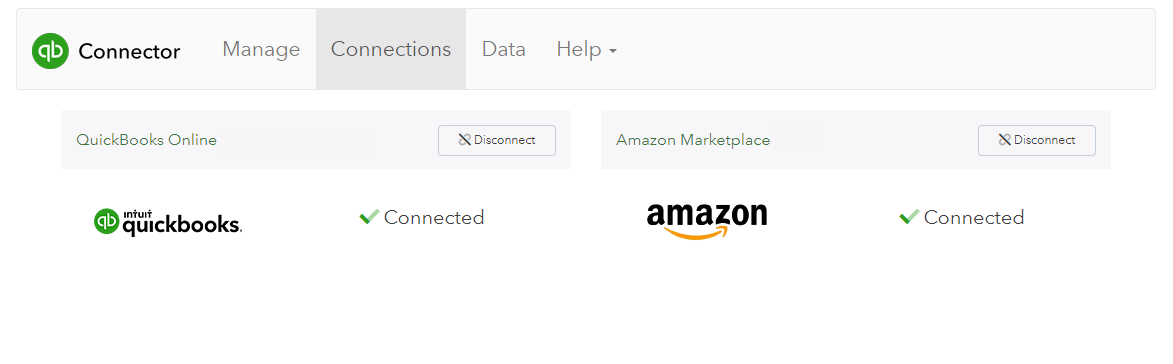
6. Now that you've connected to Amazon, you can either add another connection by selecting +Add Connection or move forward and configure your integration.

Comments
0 comments
Article is closed for comments.