Here's the step-by-step guide on how you can connect Squarespace with your QuickBooks Online.
1. Log in to your QuickBooks Online account.
2. Go to the Apps section then search and install the app Squarespace Connector.
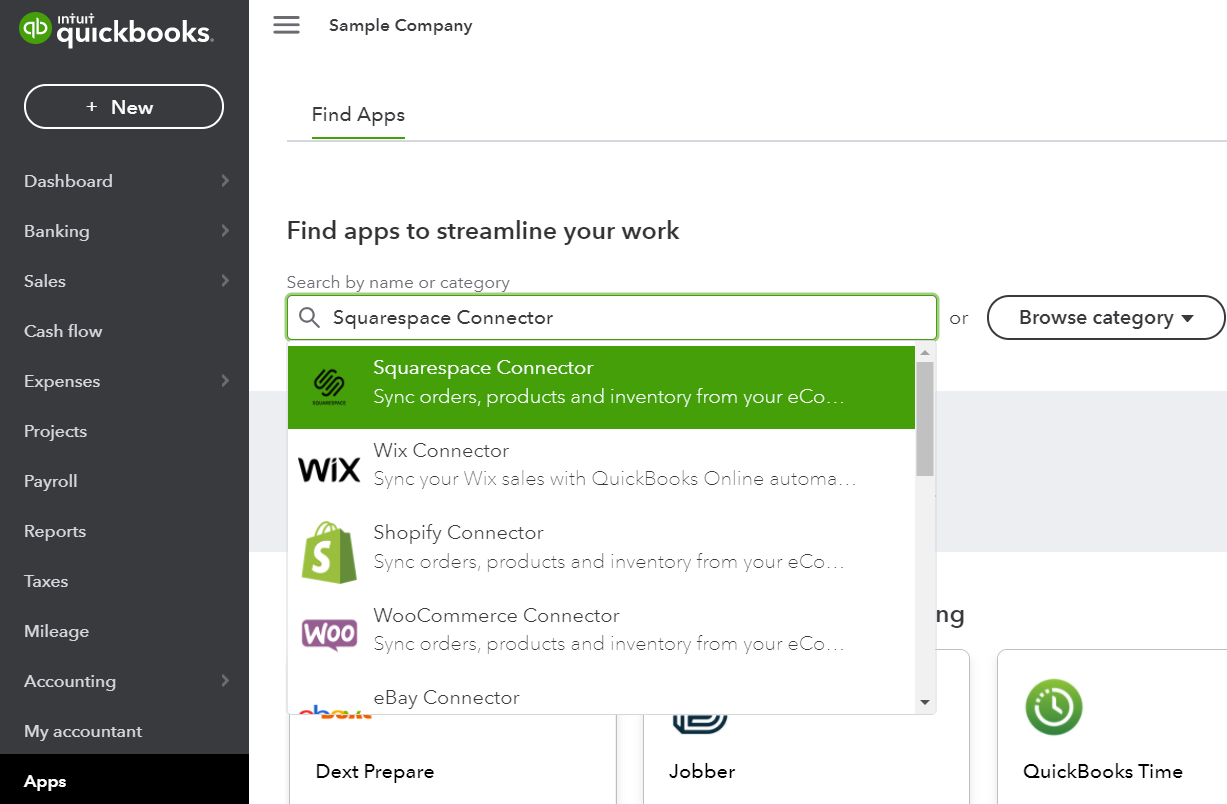
3. Then click Connect
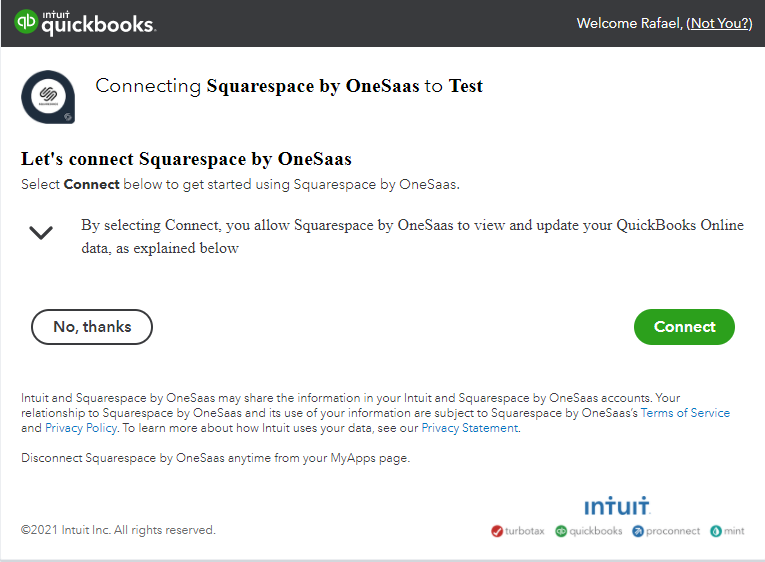
3. To connect and authorize our service to access data from your Squarespace store, please click on Connect to Squarespace.
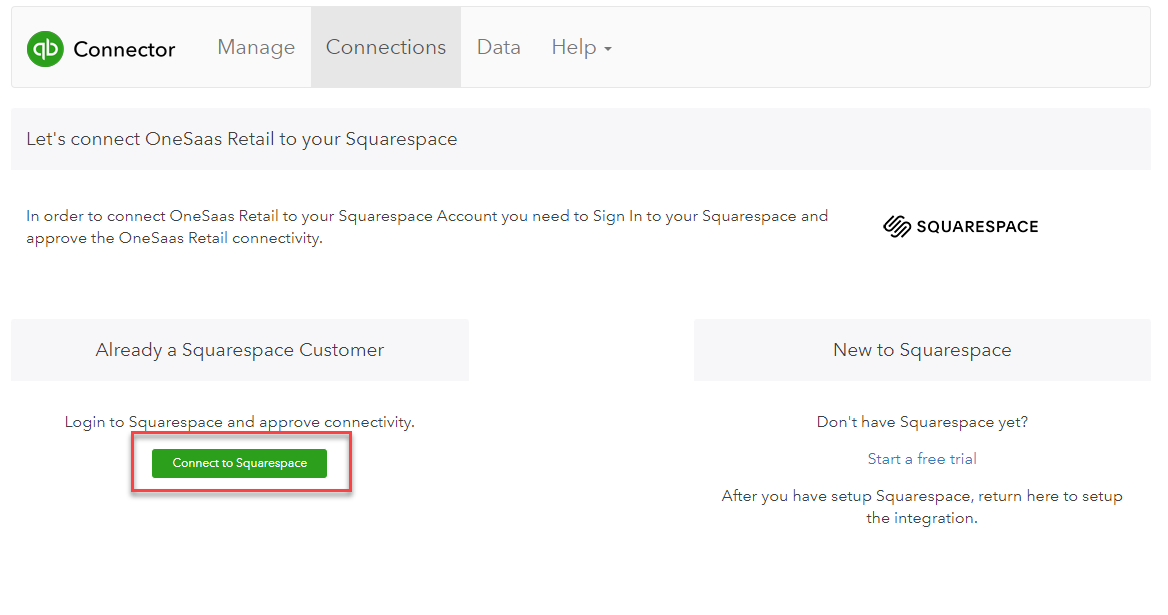
4. A new page will pop up from your screen and it will ask you to enter your Squarespace login credentials. Once done, click the login button to proceed.
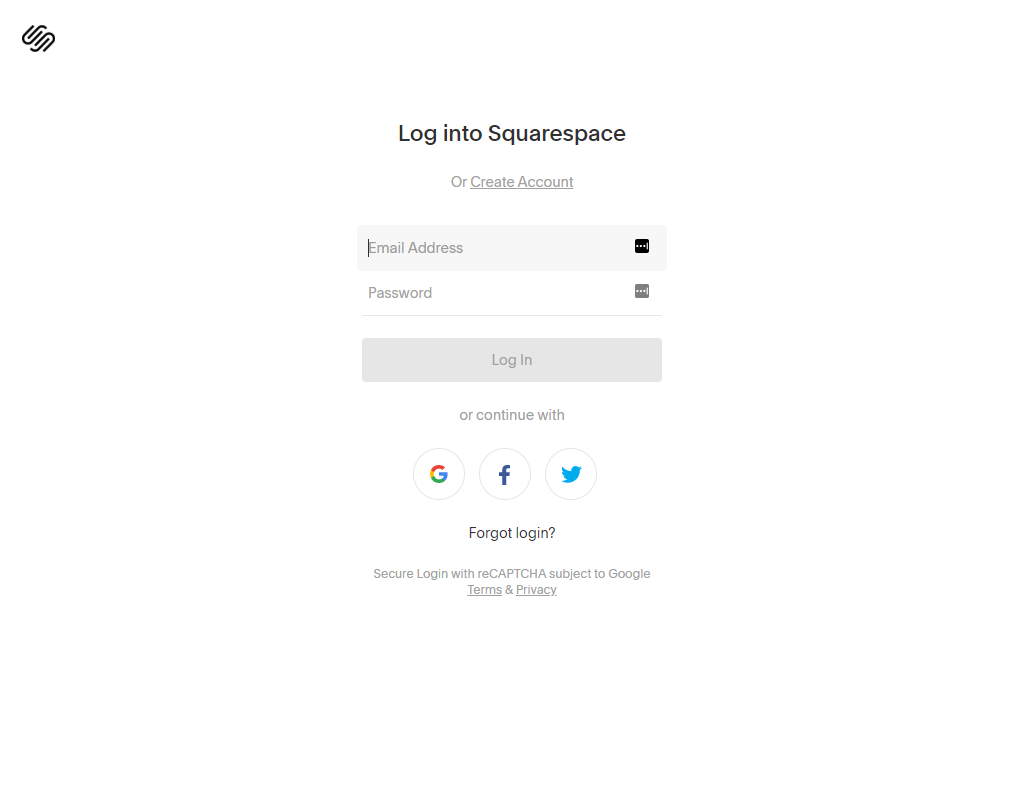
5. It will ask you to choose which website to connect with QuickBooks Connector. Please select the store you want to sync data.
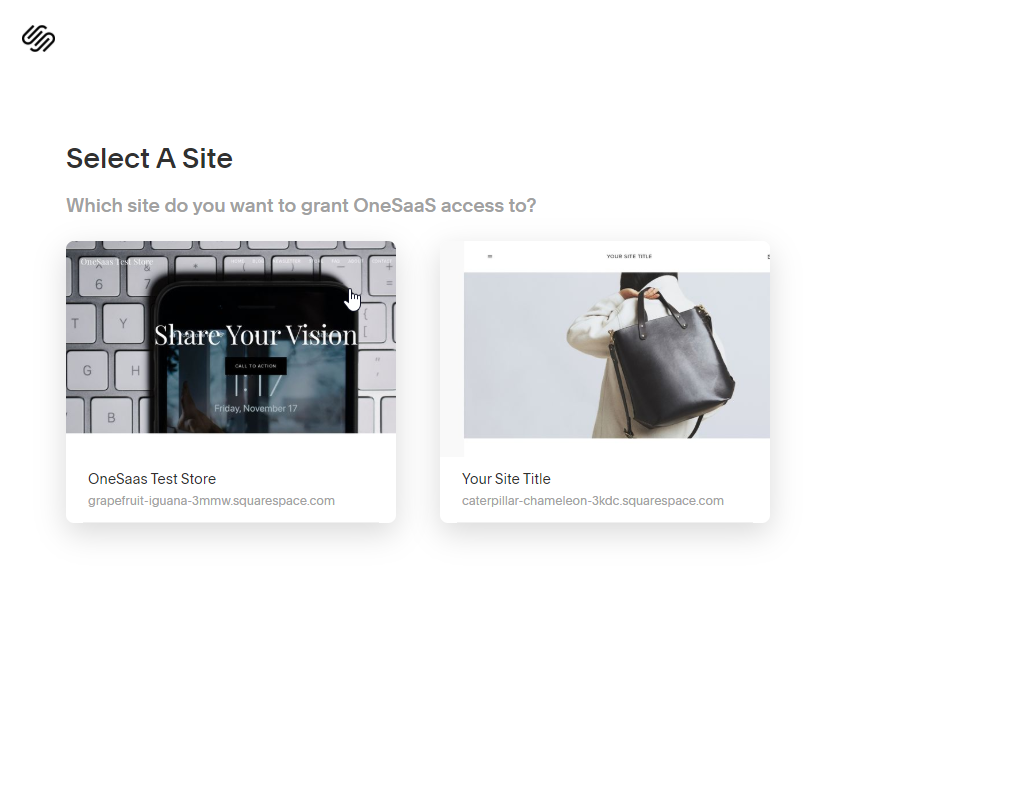
6. To complete to process, please select Approve.
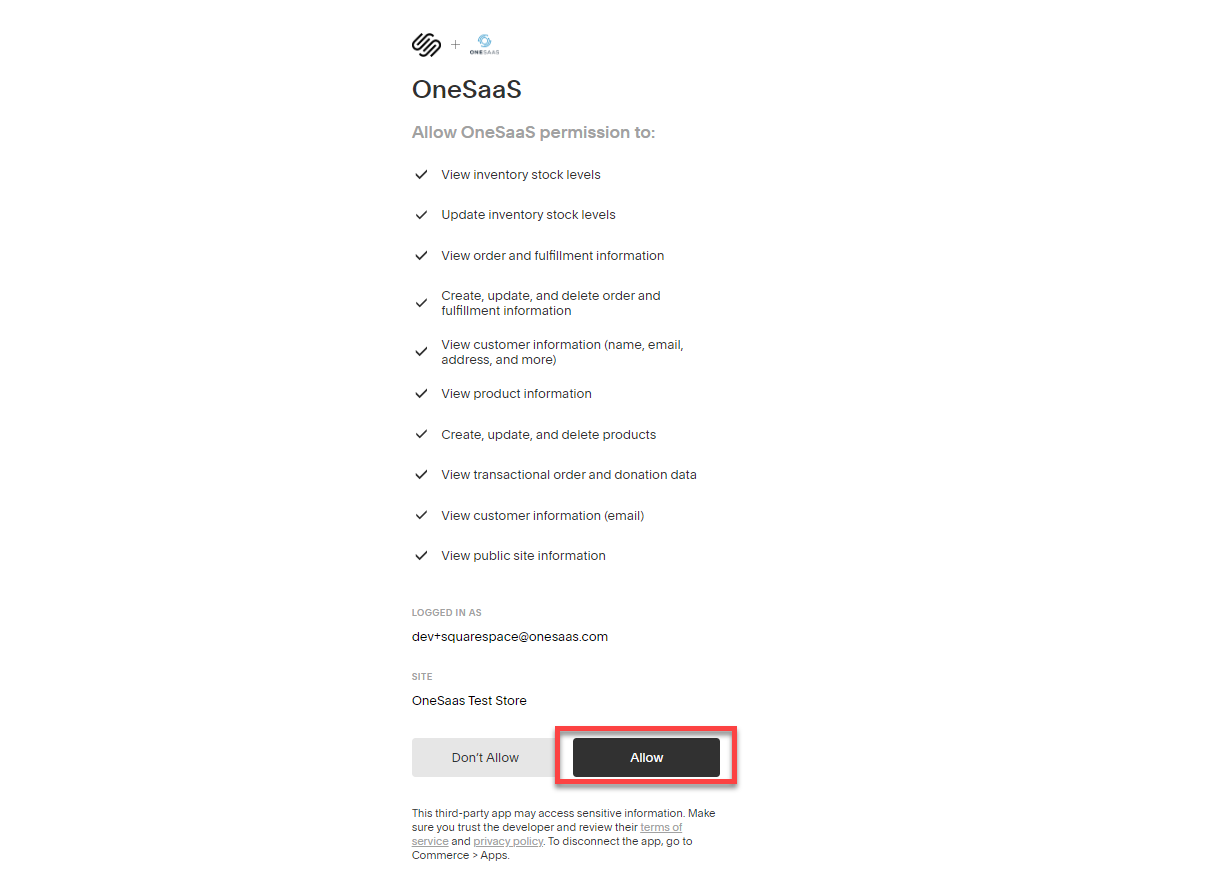
6. Great! Your Squarespace account is now connected and authorized with your QuickBooks Connector file.
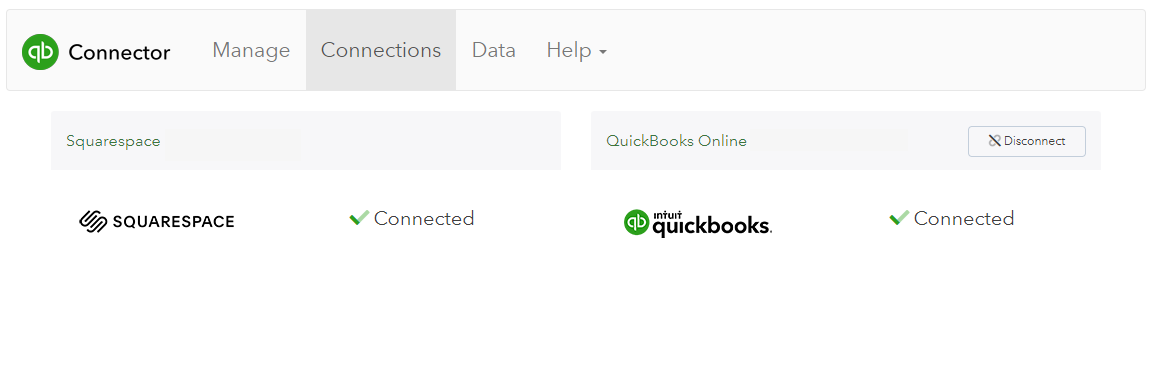
7. Now that you've connected Squarespace, you can either add another connection by selecting Add Connection or move forward and configure your integration.

Comments
0 comments
Article is closed for comments.